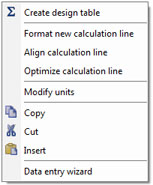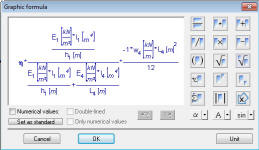
Recommended
process for modifying graphic formulae:
Double-click
on the
formula (see figure on the right) opens the
Graphic Formula Editor.
Single terms can be copied or moved using the clipboard (CTRL + C or CTRL + V).
To simultaneously modify several entries the data entry wizard can be used.
It automatically identifies the variables in a selected area. Additionally
the first graphic in the selected area is shown.
The
Data Entry Wizard offers the user various benefits:
- Default values for an area are calculated automatically and centralized
in a well arranged entry mask.
- When modifying several parameters, subsequent calculation is
considerably faster as modifying individual calculated lines.
- The graphic illustrates the entries.
- Using calculation templates is virtually similar to using a software
application.
Query of input values
Principle:
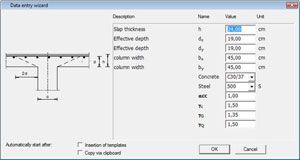 All values which are clearly recognized as being default values are displayed.
All values which are clearly recognized as being default values are displayed. These
are entries with direct value assignments and the results of the
Select functions
(SEL).
Note:
Select functions
are only included in the dialogue if they depend on entries within the
selected area. Otherwise there is no point in selecting various parameters,
such as components, materials, etc., in the data entry wizard.
Call up:
The Automatic call up
The data entry wizard can be called up automatically during various actions:
- When pasting from the Template Explorer, from a reference project or from the
review window. See Chapter 3.1 or
Chapter 3.2.
- When copying and pasting via clipboard.
The automatic call up of the wizard can be activated or deactivated. This is done either in the dialogue (see illustration above) or in the
Calculate menu - Input wizard. The
Manual call up
is done
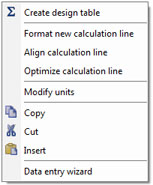
- Using the program menu Calculate - Data entry wizard -
Start
- Using the Context menu (right mouse button). This appears when the cursor rests on a title or when an area is selected (see illustration to the right).
- Using the ALT+ENTER key combination, when several calculated lines are selected.
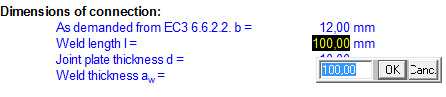
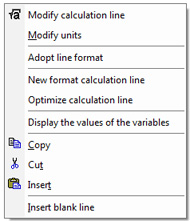 Double-clicking on a numerical value.
Select this option, if only this numerical value is to be changed (see above).
Double-clicking on a numerical value.
Select this option, if only this numerical value is to be changed (see above).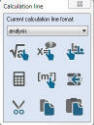 Via the
Toolbox
Via the
Toolbox
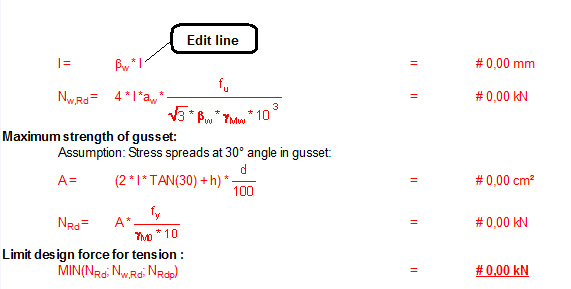
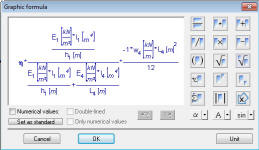 Recommended
process for modifying graphic formulae:
Recommended
process for modifying graphic formulae: 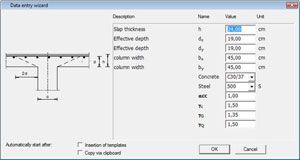 All values which are clearly recognized as being default values are displayed. These
are entries with direct value assignments and the results of the
Select functions
(SEL).
All values which are clearly recognized as being default values are displayed. These
are entries with direct value assignments and the results of the
Select functions
(SEL).