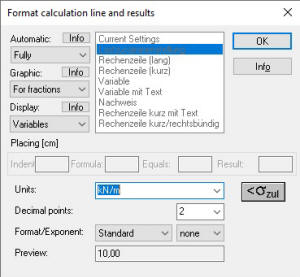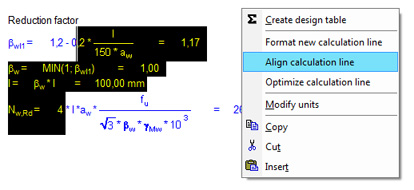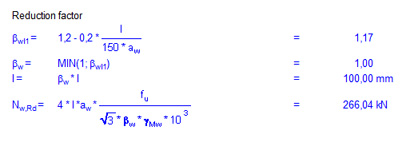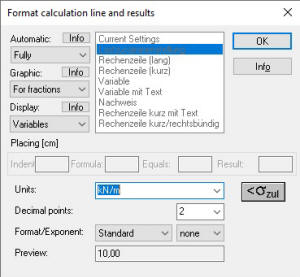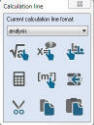It is an essential part of VCmaster to automatically format and align
calculation lines. As in any other Windows WYSIWYG* program, this is
done by using tabs. (* what you see is what you get).
Structural
analysis calculations contain a variety of calculation lines that need
to be formatted completely differently. Formatting a long formula
differs entirely from defining a variable or another calculation line.
For this reason VCmaster works with eight standard formats (see
Chapter
2.9.3). These are used to control the placement of the formula as well as
the result depending on the task. Standard formats can be set by the
user.
Results of lines are put in parentheses to enable VCmaster to interpret
calculation lines. These brackets must not be deleted or edited, if so
VCmaster may lose its ability to interpret the lines as calculation
lines.
While copying, deleting and cutting, these brackets must be
intact. Plausibility checks are performed by the program for
this reason. Parenthesis can be shown:
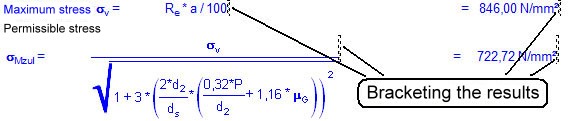
Querying the Unit of Measurement and Line Format
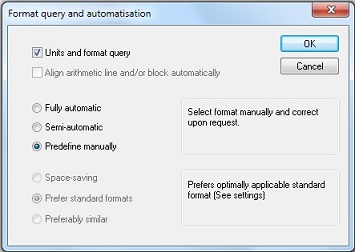
If
Calculate - Automatic for line format - Units and format query is
checked, line format, unit of measurement and numerical value of decimal
places are queried each time new input is entered.
For modifications use
the right mouse key function,
Modify units.
Formatting calculation lines can be deactivated completely. If this option is active, calculation lines are presented left-aligned and will not be aligned automatically.
The list of units of
measurement can be edited. For details, see
Chapter 2.9.2
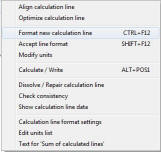
The user specifies the criteria according to which the calculation lines are to be formatted.
The following options can be set:
Align calculation line and/or block automatically: If
this option is active, VCmaster aligns a new calculation line according to
the preceding one. If that is not possible, the program asks whether the
whole block should be aligned against each other. If a new calculation line
is inserted in a block or in a summation, this is automatically formatted
according to the preceding or subsequent line (activation is recommended).
The user can select three grades for automatic alignment and formatting:
- Fully automatic: VCmaster determines the most sensible format and places the calculation lines accordingly. We recommend this option for beginners or for users who want to take advantage of the full comfort of automatic alignment and formatting.
- Semi-automatic: The user specifies a desired format. VCmaster checks this and corrects it after
further inquiry. This option is recommended for experienced users who want to actively influence the formatting and design.
- Predefine manually: Switches off automatic alignment and formatting. Only recommended in exceptional cases.
Three procedures are available for the automatic alignment and formatting:
- Space-saving: All calculation lines are placed as close
together as possible. This is only recommended if space problems occur due
to very long formulae.
- Prefer standard format: The program selects the most sensible
standard format. Recommended for users who want a more compact display of shorter
formulae.
- Preferably similar: VCmaster tries to place the equals
sign at the same point of every line. Decisive is that standard format with
the maximum distance to the equals sign. Note: In case
of very long formulae, the equals sign may have to be moved.
An entered formula can be automatically converted into a graphic formula.
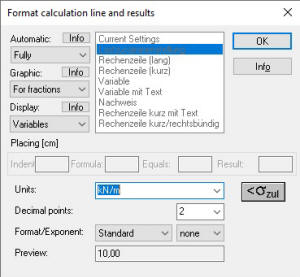
When a formula is to be converted it can be specified via these options:
- Always / for fractions / never
Various options are available for this (see also
Chapter 2.2):
- Standard: The formula is displayed with variables.
- With numerical values: Either the variables and the numerical values or just the numerical values are displayed. If both are displayed, it is possible to determine whether the formula is displayed on one line or two. The latter is necessary for long formulae.
Aligning:
VCmaster allows for the subsequent aligning of calculation lines against
each other. We recommend using the context menu.
Procedure:
- Mark: Roughly mark the block from the first to the last calculation line and click with the right mouse key (see first figure).
- Select function: Either Align calculation line or
Optimize calculation line. The latter minimizes the space requirement (recommended for long
formulae).
- Exit: Confirm the function. If alignment is not possible, appropriate error messages appear. This can be the case, for example, if short
formulae with long text are to be aligned with long formulae with short text. This constellation often results in a print width that exceeds the paper width minus margins.
We recommend to only align lines that are similar in structure.
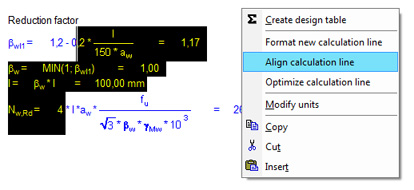

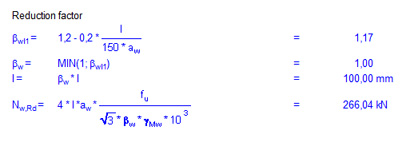
Reformatting:
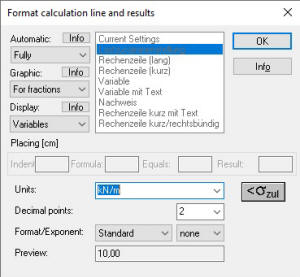
Please mark the lines as described above.
Then select the
Format new calculation line function.
The following dialogue appears:
Alternatively, the toolbox is available:
Call:  |
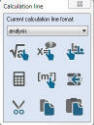 |
| |
|
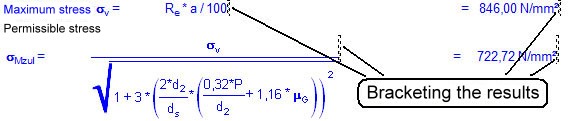
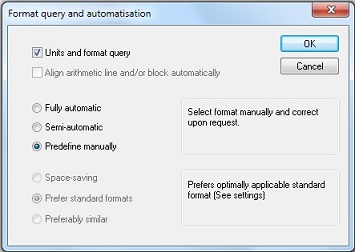 If
Calculate - Automatic for line format - Units and format query is
checked, line format, unit of measurement and numerical value of decimal
places are queried each time new input is entered.
If
Calculate - Automatic for line format - Units and format query is
checked, line format, unit of measurement and numerical value of decimal
places are queried each time new input is entered. 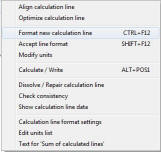 The user specifies the criteria according to which the calculation lines are to be formatted.
The user specifies the criteria according to which the calculation lines are to be formatted.