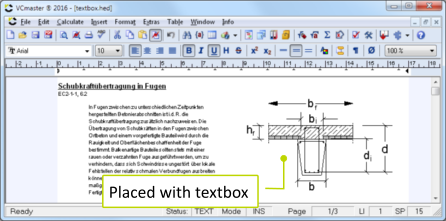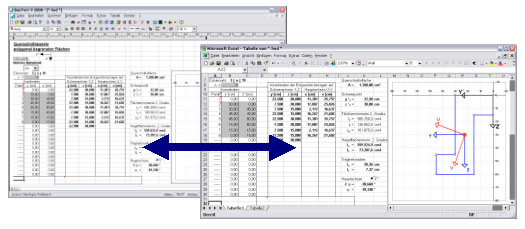3.7.1 Embedding Applications in the Menu
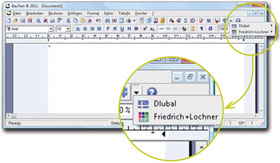 Frequently used programs can be integrated directly
Frequently used programs can be integrated directly in the VCmaster menu
and can be called up from there. A special interface was defined for
this purpose. The procedure is comparable with plug-in or add-on
technologies in other software products (e.g. in the browser).
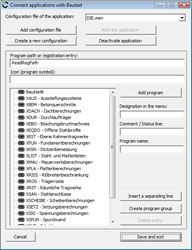
In the interface, name, location and call-up options of the application
are described and assigned to the VCmaster menu.
Each entry in
the VCmaster menu requires a configuration file with the extension
".men" . When VCmaster is started, all *.men files available in the path
for local settings are read and their contents entered if the
application is activated. See also
Extras - Settings -Installation
directories.
While preparing the entry,
VCmaster checks whether the program is installed at the specific
location. Whenever this is not the case, no entry is made in the menu.
For the known standard solutions in the building and construction
industry, the developer – or the manufacturer – supply the relevant configuration
files, sparing the user additional effort. The provided configuration
files may be extended or newly created.
The following functions
are provided for this purpose:
Managing the configuration
This dialog can be used to set up, adopt or show and hide a new configuration. Deactivated applications can be activated again at any time.
Program path or registration entry
The
installation path of the applications can be specified under the program
path or registration entry if it applies to all programs of the entry.
- Direct path specification with drive letters and directories,
- an entry in the registration, e.g. in the form HKEY_LOCAL_MACHINE, Software\Company\Paths, entry for the program path (separate data by commas)
- The ReadRegPath command, if the path for each program is to be specified separately in the program name with a registration key.
Program parameters
Adds the individual applications to the configuration file. Specifying
the following:
- Designation in the VCmaster menu.
- Comment in the status line of VCmaster.
- The program name. If the program path was specified, the word "Path" must be prefixed to the path (e.g. Path,program.exe). If "ReadRegPath" was specified under program path, this must be prefixed by the registry key, e.g. in the form HKEY_LOCAL_MACHINE,Software\Company\Paths,entry for installation path (all data are separated by commas).
Structuring of the menu-item
Used for designing or structuring menu items. Can also be performed using dividers or
subgroups.
BUTTON: |
 |
MENÜ: |
Insert-Settings-Integrate Application |
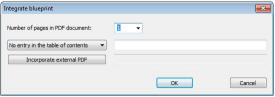
The feature
Integrate Blueprint (PDF) allows for the integration of any given PDF-file, even if the file format differs from the VCmaster
document. The PDF-file is chosen in the dialogue box. A headline can be assigned to the VCmaster table of contents.
In order to generate correct page numbering, the number of pages of the source PDF-file must be provided.
Please note: This specific PDF-file is only embedded into the document when generating another PDF-file (
Insert-Integrate Blueprint PDF).
MENÜ: |
Insert-Integrate Blueprint (PDF) |
Embedding and Placing External Graphics
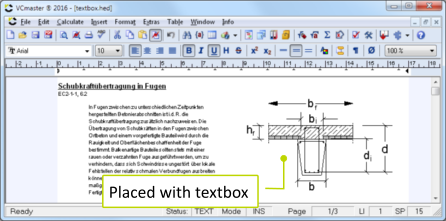
External graphics can be embedded and placed within the document by utilizing certain text boxes. These graphics can be, for example, detailed drawings created with and managed by an external program.
The text box’s aspect ratio is automatically adjusted to the linked graphics.
For more information refer to
Chapter 5.2.4.
Supported formats are: PDF, EMF resp. JPG.
External graphics can be customized according to the users
needs. The VCmaster document needs to be changed only, if the file name or
aspect ratio have been changed. The feature
check document checks whether all links to external graphics are correct.
MENÜ: |
Insert-Place External Graphic |
Much like t2W
BML allows for the transfers of outputs of almost all external software applications.
Some developers for structural analysis software have implemented BML.
Two options are available:
- Select VCmaster in the source calculation program
- Import files via File – Import – BML
The imported data will be inserted at the current cursor position.
If you need to transfer the output of one of your programs, please contact the software manufacturer if necessary. Implementation is usually easy and convenient since
VCmaster provides the required tools at no charge.
Alternatively VCmaster is equipped with the
t2W-interface with
the
Call up-option. Both options have advantages and disadvantages.
BML transfers data in text format, t2W presents the original layout more precisely.
Objects that have been created with other programs can be integrated using OLE
technology. Such an object can be a graphic, for example, a table or the
results text from a calculation.
A prerequisite is that the program
used to create an object is OLE-compatible. This is normally the case with
standard and CAD software. However, calculation programs contain this
technology less often. You can create a new embedded object or open an
existing file.
To edit an object, just double-click. The linked
program will start
automatically.
Tables created with other programs can also be integrated using OLE technology. The precondition is that the program is OLE-compatible.
This is normally the case with standard software.
Example: Display of an EXCEL* calculation (right) in VCmaster (left):
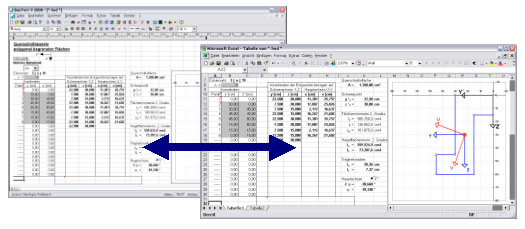 * EXCEL is a registered trademark of Microsoft Inc.
* EXCEL is a registered trademark of Microsoft Inc.
Editing with EXCEL* can be carried out by a
double-click
or in the
context menu. All changes are updated automatically in VCmaster.
Editing design drawings and details in an OLE-capable CAD program, for example, would be carried out in the same way.
Using OLE-Technlogy
Difference between linking and embedding:
In a
linked object, the data is only refreshed if the source file is changed. Linked data is stored in the source file. Only the save location of the source file is saved and a representation of the linked data displayed in the VCmaster file. Use linked objects if the file size needs to be taken into consideration.
For an
embedded object, the data is stored in VCmaster. This means it is no longer a
part of the source file once it has been inserted.
Embedding an existing file
- Click on the position in the document where you want to insert the object.
- In the Insert menu, click on Object and then on the
Create from file tab.
- Enter the name of the file in the File Name field from which you want to create a linked or embedded object or click on
Search to select from a list.
- To create a linked object, activate the Link checkbox. An embedded object will be created if you do not activate the
Link checkbox.
Important note: The operating system determines the application which will be used for editing the file later. The application that is used is controlled by the file extension. VCmaster has no influence on this.
Creating and embedding a new file
- Click on the position in the document where you want to insert the embedded object.
- In the Insert menu, click on Object and then on the
Create New tab.
- In the Object Type field, click on the object type you want to create.
Important note:
The
Open function is usually deactivated in the application, because an embedded file is to be created which is physically stored
on VCmaster.
If this file contains data already stored on the hard disk, please use the
Insert function in the application.
Important Instructions
OLE is an extremely complex technology. For this reason all programs must work together properly.
We wish to point out that external errors can affect the stability of the system and our program. Please understand that we cannot guarantee liability or support in this case.
OLE objects larger than one page will be truncated accordingly. A page break within an object is not possible
due to technological restrictions.
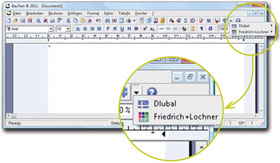 Frequently used programs can be integrated directly in the VCmaster menu
and can be called up from there. A special interface was defined for
this purpose. The procedure is comparable with plug-in or add-on
technologies in other software products (e.g. in the browser).
Frequently used programs can be integrated directly in the VCmaster menu
and can be called up from there. A special interface was defined for
this purpose. The procedure is comparable with plug-in or add-on
technologies in other software products (e.g. in the browser). 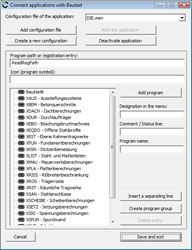
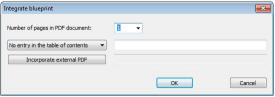 The feature Integrate Blueprint (PDF) allows for the integration of any given PDF-file, even if the file format differs from the VCmaster
document. The PDF-file is chosen in the dialogue box. A headline can be assigned to the VCmaster table of contents.
The feature Integrate Blueprint (PDF) allows for the integration of any given PDF-file, even if the file format differs from the VCmaster
document. The PDF-file is chosen in the dialogue box. A headline can be assigned to the VCmaster table of contents.