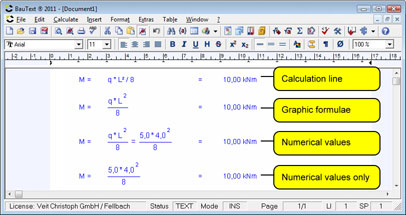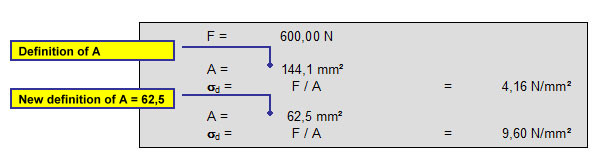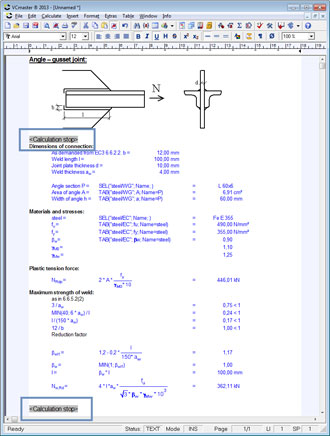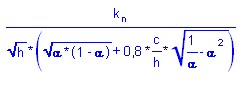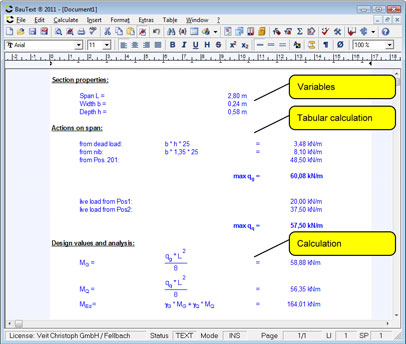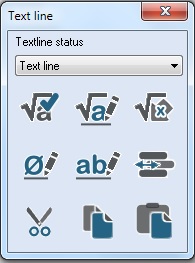
- The input of calculations appears directly in the text program. It is sufficient to write a formula such as M = q * l2 / 8 or τ =Teq
/ Wt in any empty line and to call up the "Calculate Line" function.
- Unlike spreadsheet calculation programs, no cells are required.
- The calculation line can include a preceding text, as the equals sign or the colon character separates this from the formula. The unit of measurement can be specified directly
after the formula and separated by a space character.
- The program interprets the calculation line completely
automatically. Units of measurement, format and decimal places are
queried if necessary (it is important to refer to
Chapter 2.4 for
further information). Dependent values are identified and calculated
accordingly.
 Note
Note:
Various toolboxes assist with data entry.
Graphic formulae
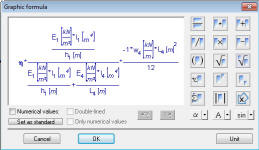
Graphic
formulae should be used when the main emphasis is on the visual
appearance (e.g. in complex formulae). Graphic formulae and other
entries can be arbitrarily combined in the text program, i.e. individual
terms can be entered as graphic formulae.
Declare lines as input lines or locked lines
Calculation lines can now be explicitly declared as input lines. Leading to faster data input as relevant information is specifically queried. The
data input assistant takes this option into account and queries only the specified input data while importing templates.
Calculation lines may be locked. Preventing unwanted modifications in those lines. Modifications are only feasible after confirming a security message.
The easiest way for inserting data is via the context menu.
Note: Extras-Display-Show Control labels highlight the lines.
Color can be set under Extras-Settings-Program interface-Color of Input lines/Color of saved lines.
Numerical values or texts can be assigned to a variable.
Default values are assigned to a variable by writing the variable name with the relevant value into a blank line
(e.g. D = 100 mm) and calling up the
Calculate line function.
If specified,
results of calculation lines, summations or the
Result single-lined/right function are automatically assigned to a variable.
The expression that appears before an equals sign or colon character is automatically interpreted as a variable.
VCmaster identifies all dependencies automatically.
If a value is changed, the program recalculates the relevant lines. This feature enables
calculation algorithms to be formulated without any
programming knowledge.
Validity of variables
The specification made last is decisive. If the same variable is specified a second time, the new value is applied from this point on.
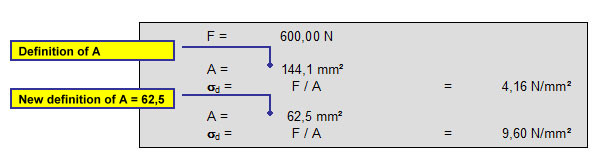
Definition of calculation areas
VCmaster
is capable of encapsulating algorithms. Meaning, variables are explicitly
assigned a specific validity range, thus minimizing the risk of
confounding
variables, especially when several similar calculations are repeated.
This significantly speeds up calculations.
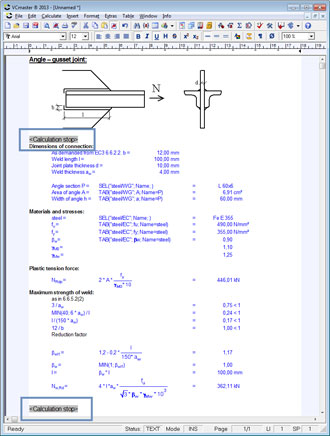
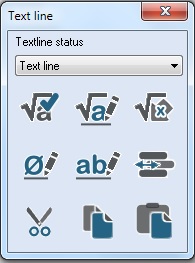
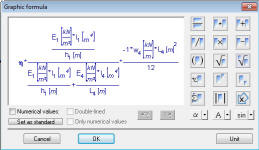 Graphic
formulae should be used when the main emphasis is on the visual
appearance (e.g. in complex formulae). Graphic formulae and other
entries can be arbitrarily combined in the text program, i.e. individual
terms can be entered as graphic formulae.
Graphic
formulae should be used when the main emphasis is on the visual
appearance (e.g. in complex formulae). Graphic formulae and other
entries can be arbitrarily combined in the text program, i.e. individual
terms can be entered as graphic formulae.