5.1 User Interface |
|
|
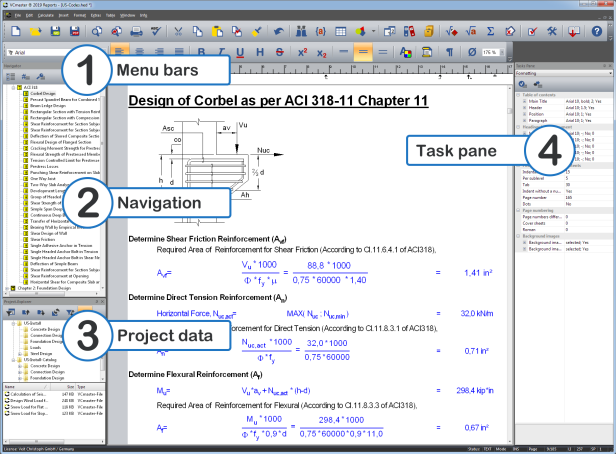
1) Menu bars: Twenty-two different styles are available for customizing the user interface. All menu bars can be placed freely, adjusted in size and supplemented with any buttons.
2) Navigation: The table of contents has been integrated directly into the program interface. This provides a better overview and facilitates the call-up of the item to be edited.
3) Project data: The new project explorer connects all project data with VCmaster. Thereby, e.g. PDF documents, structural analysis or CAD data can be accessed directly from the VCmaster program interface.
4) Task
pane: Formatting can be adjusted here, tasks and notes about the project can be managed and information about the document can be edited.
|
|
Displayed windows and toolbars: | Extras - Display - Toolbars and docking windows |
|
|
Interface styles: | Extras - Settings - Application look |
|
|
Content and size of the menu bars, hot keys: | Extras - Display - Toolbars and docking windows - Customize |
| Filter for setting the file types to be displayed | ||
| Show a level below in the directory | ||
| Show a level higher in the directory | ||
| Refresh directory | ||
| Invert filter settings | ||
| Filter on/off |
| Save the format settings in the document | ||
| Import the global format settings that are set on the currently used PC |
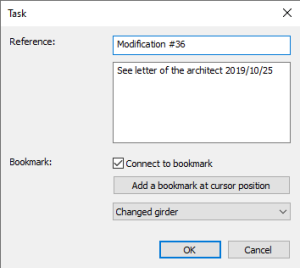 VCmaster can manage tasks. These entries are stored in the document. This allows you to create a document-specific to-do list. It is possible to distinguish between open and completed tasks.
VCmaster can manage tasks. These entries are stored in the document. This allows you to create a document-specific to-do list. It is possible to distinguish between open and completed tasks.| Create a new task | ||
| Move between completed and open tasks | ||
| Delete a task |
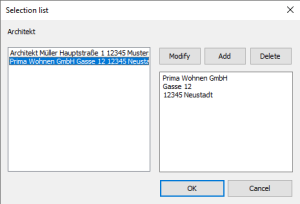 VCmaster
now manages project-related data and addresses. This information can be
freely placed in the VCmaster document. For recurring data, templates
can be created (image on the right).
VCmaster
now manages project-related data and addresses. This information can be
freely placed in the VCmaster document. For recurring data, templates
can be created (image on the right).| Manage/Define file information | ||
| Manage/Define Template for this Information |
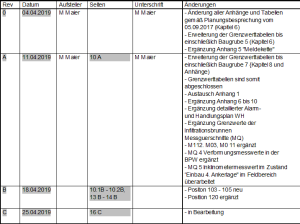 VCmaster
now offers the possibility to manage modification histories. The name
and date of a revision are stored and assigned to the corresponding
pages of the Section/Index function.
VCmaster
now offers the possibility to manage modification histories. The name
and date of a revision are stored and assigned to the corresponding
pages of the Section/Index function.| Create new revision | ||
| Delete revision |
BUTTON: |
MENÜ: |
Extras-Settings-Smart placement of dialogs |